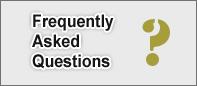Openbravo POS Installation
Software installationInstall JavaOpenbravo POS is an application developed in Java and to execute it you will need the Sun Java Runtime Environment (JRE) 1.6 or greater. On WindowsYou can install Java from Sun's website. On UbuntuTo install java in Ubuntu make sure to have the multiverse and restricted repositories activated. To do this you can add the following lines to the /etc/apt/sources.list file: deb http://za.archive.ubuntu.com/ubuntu/ intrepid main restricted deb http://za.archive.ubuntu.com/ubuntu/ intrepid multiverse Where intrepid is the Ubuntu version you have installed. And after modified you have to update your repository executing: sudo apt-get update And to install java execute sudo apt-get install sun-java6-jre sun-java6-fonts You can also add the multiverse repository using the system tool Software sources, and install the java packages using the Synaptic package manager. To verify that the correct version of java is installed the following command can be used: java -version If you have more than one java environment installed in your machine you need to select the Sun java runtime environment (JRE) 1.6 or greater. The following command can be used to list the available java versions: update-java-alternatives -l And to change from one version to another, the following command can be used: sudo update-java-alternatives -s Download and install Openbravo POSDownload the latest version of the Openbravo POS from Sourceforge. There are available installers for several operating systems and architectures or as a binary package. There is a description of all the files available for download in the Openbravo POS 2.30 Release notes#How to get Openbravo POS. The installers are very simple to follow and the binary package just needs to be opened with your favourite uncompressor and extract all files to an empty folder. Run it!The first time Openbravo POS starts and there isn't a database, it display a warning alerting that it has found an empty database. If you click OK, Openbravo POS will create for you the database structure necessary to run. On WindowsInstallerGo to Start -> Applications -> Openbravo POS -> Openbravo POS Binary packageExecute the file start.bat just double clicking on it or launch from the command line. You can also create a shortcut to this file and place it in your preferred location: the desktop, the launch bar... On LinuxInstallerIn Gnome go to Applications -> Office -> Openbravo POS or just execute openbravopos command in a command line. Binary PackageExecute sh start.sh. In linux you first need to add execution permissions to the files start.sh and configure.sh to do this execute the following commands: chmod +x start.sh chmod +x configure.sh On MacOSXOpen the Apple Terminal (located at: /Applications/Utilities) and go with the command line to the location the start.sh file is located. Then execute sh start.sh. Localization packages installationIf you want to have Openbravo POS in your language you need first to download the localization package suitable for your language. The list of available localization packages and where to download is maintained in the Openbravo POS localization guide. Localization packages are very simple to install, just uncompress the localization package in the same folder Openbravo POS is installed and restart the application. Database installationOnce Openbravo POS is installed you should decide whether you want to run Openbravo POS on the built-in engine or on any of the other database engines supported. Openbravo POS supports five database engines: Apache Derby, MySQL, PostgreSQL, Oracle and HSQLDB. Openbravo POS since version 2.30 uses by default Apache Derby for data storage. Apache Derby is bundled with the binary package of Openbravo POS and offers the advantage that it doesn't have to be configured, and it is reliable and robust enough for most requirements. Apache DerbyOpenbravo POS is distributed with the embedded library of Apache Derby so if you plan to use Apache Derby in embedded mode you do not need to download or install anything. But if you want to use Apache Derby in client/server mode you need to download and install the full distribution of Apache Derby available from the Apache Derby web site Derby is called javadb by Sun, and is included in Ubuntu from 7.04 onwards. sudo apt-get install sun-java6-javadb To test access with the Derby command line client cd /usr/lib/jvm/java-6-sun/db/bin export DERBY_HOME=/usr/lib/jvm/java-6-sun/db/bin ./ij connect 'jdbc:derby:/home/myuser/openbravopos-database;create=true'; show tables; select * from resources; An example of a database configuration using Apache Derby as database engine in embedded mode is: Driver library: derby.jar Driver class: org.apache.derby.jdbc.EmbeddedDriver URL: jdbc:derby:/home/myuser/openbravopos-database;create=true User: yourname Password: yourpass And in client / server mode: Driver library: derbyclient.jar Driver class: org.apache.derby.jdbc.ClientDriver URL: jdbc:derby://localhost:1527/openbravopos-database;create=true User: yourname Password: yourpass MySQLOn WindowsDownload MySQL server (essentials package recommended) and install it. Download MySQL Connector/J, unzip the contents and place it in the same folder where Openbravo POS resides. Alternatively you can install MySQL Administrator and MySQL Query Browser MySQL GUI Tools Downloads. On UbuntuActivate the universe repository and run following commands in a terminal: sudo apt-get install mysql-server libmysql-java You can also install MySQL Administrator and MySQL Query Browser: sudo apt-get install mysql-admin mysql-query-browser Connector/J is on /usr/share/java/mysql.jar. You can copy or link it to Openbravo POS' folder. UsageCreate an user and a database. You can check MySQL documentation. An example of a database configuration using MySQL as database engine is: Driver library: mysql-connector-java-3.1.6-bin.jar Driver class: com.mysql.jdbc.Driver URL: jdbc:mysql://localhost:3306/openbravopos User: yourname Password: yourpass Note: if you copy/paste these values, make sure you do not have a blank space at the end of each string, i.e. "com.mysql.jdbc.Driver ", this will cause an error when executing Openbravo. PostgreSQLTo use Openbravo POS with PostgreSQL you must have a PostgreSQL server running and the JDBC driver for PostgreSQL. On WindowsDownload the server PostgreSQL download and install it. Download the JDBC driver PostgreSQL JDBC Driver according to your version and install it. You can also install the PosgreSQL administration tool pgAdminIII. On UbuntuEnsure you have the universe repository activated and run following commands in a terminal: sudo apt-get install postgresql-8.2 libpg-java You can also install the administrator tool pgAdmin3: sudo apt-get install pgadmin3 The JDBC lib is on /usr/share/java/postgresql.jar. You can copy or link it to Openbravo POS' folder. UsageAfter the database server is installed and running you have to create an empty database for Openbravo POS and a database user with privileges to connect to this database. You can check PostgreSQL documentation. An example of a database configuration using PostgreSQL as database engine is: Driver library: /usr/share/java/postgresql-8.0.309.jdbc3.jar Driver class: org.postgresql.Driver URL: jdbc:postgresql://localhost:5432/openbravopos User youruser Password: youpass OracleTo use Openbravo POS with Oracle you must have an Oracle server running and the JDBC driver for Oracle.
On WindowsDownload and install Oracle XE and the JDBC Driver. You can also install to administer and query the database Oracle JDeveloper. On UbuntuDownload and install Oracle XE and the JDBC Driver. You can also install to administer and query the database Oracle JDeveloper. UsageAfter the database server is installed and running you have to create an empty database for Openbravo POS and a database user with privileges to connect to this database. An example of database configuration is: Driver library: ojdbc14.jar Driver class: oracle.jdbc.driver.OracleDriver URL: jdbc:oracle:thin:@localhost:1521:xe User youruser Password: youpass ConfigurationTo configure Openbravo POS go to the configuration panel or run the file configuration.bat in windows or configuration.sh in linux. Please be aware that once you restart Openbravo POS, it will tell you that your database is empty and will offer you to create tables for your new database. Click the yes button to allow Openbravo POS to create the tables for you Database configurationThe properties related to the database configuration are:
Cash registerThe properties related to the register cash panel are:
LocaleHere the language of the application is defined. You can define a format of the values displayed like dates, currencies, numbers...
PaymentYou can set a payment gateway to provide a possibility for customers to pay by credit/debit card. At the present day Openbravo POS supports Authorize.Net and SecPay.
|
Copyright © touchPOS.net. All rights reserved.