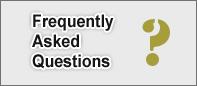Openbravo POS for Restaurant


Openbravo POS is designed to be used in both retail and restaurant businesses. If you're planning on using Openbravo POS for a restaurant, you'll have to make a few changes to the configuration. The out-of-box configuration does not have some of the required "restaurant" features. This article describes a few things that are necessary to operate Openbravo POS in the restaurant mode.
- The first and the foremost, you'll have to set the POS in the "restaurant" mode. Go to the configuration panel and in the option Tickets, select restaurant.
- If you're planning on using more than 1 parallel or USB printer, you'll have to modify the source code to add "LPT2", "LPT3", and rebuild the source. Edit src-pos/com/openbravo/pos/config/JPanelConfigGeneral.java and add "LPT2" to the list.
- During checkout, we need to display cash change amount after the order is submitted. A cashier will not be able to remember the cash tender amount until the receipt prints, which makes it difficult to complete the transaction without knowing the change amount. An window with change amount should be shown: Cash Tender Display
- You'll have to add a button to send order to a Kitchen and/or Bar Printer. Please follow the link to add Kitchen Printer support. By following this, only the newly entered items will be sent to kitchen printer.
- You may need to setup Discount arrangement on the Sales Panel.
- Add US Currency to the payment buttons.
- Update com.openbravo.pos.forms.JRootApp if necessary.