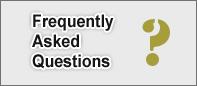|
|
Home ::
I cannot get my serial printer to work?
I cannot get my serial printer to work?


Serial printers generally do not require a device driver to work in a desired software application. If POS software cannot print directly to the serial printer, it is preferable to make sure we can print from the running operating system such as Windows or Linux. Here are a few things to do to diagnose serial printer problem.
- Use the right cable. When trying to connect DTE (PC) to a DTE (such as printer), you'll need to use a null model cable. For information about RS232 Cabling, refer RS232 Cables, Wiring and Pinouts.
- Print out the Configuration page of the printer. (i.e. on Epson compatible printers such as Epson, Star printer; you may press the FEED button while powering on the obtain the configuration information; On Zebra printers you can hold in the Cancel button while powering up the printer).
- Determine the Printer's BAUD RATE, PARITY, DATA BITS, STOP BITS, and protocol or HANDSHAKING; and set the serial device to use the same settings. If you intend to use a software application, you may want to set this setting to the specification required by your application.
- Determine the COM port the printer is connected. Most PCs have 2 or 4 COM ports, normally labeled as COM1, COM2, COM3 and COM4.
- Print from the OS. You may print text file directly from the Windows or Linux. Create a text file with a sample text, and issue the following commands.
On Windows:
C:> copy sample.txt COM1:
On Linux:
bash % cp sample.txt /dev/ttyS0
- If you can print the text on your serial printer, you're ready to print from the application. If the printer prints garbage, your printer may be setup in a OPOS or setup in a language other than English. Try downloading the printer driver from the manufacturer, and get it installed to bring printer back to the mode you desire (i.e. ESC/POS).
|